While using the MetaTrader 4 desktop application, you may want to take a picture of the chart. You may want to share a strategy, ask a question about the recent price moves, etc. For whatever reason, you want to take a screenshot. Of course, you can always do so using the
Capturing screenshots in MetaTrader 4
You can access the screenshot tool through the main menu of the application by clicking File (or the key combination Alt+F)->Save As Picture....
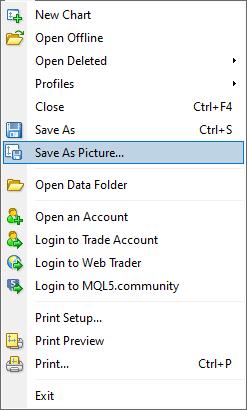
Alternatively, you can
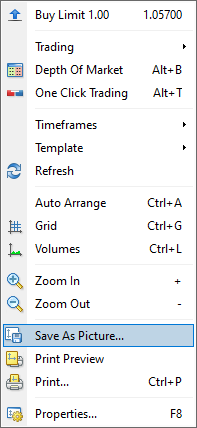
This will bring up a window with several choices. First, you need to choose what part of the chart you want to save. You have three options.
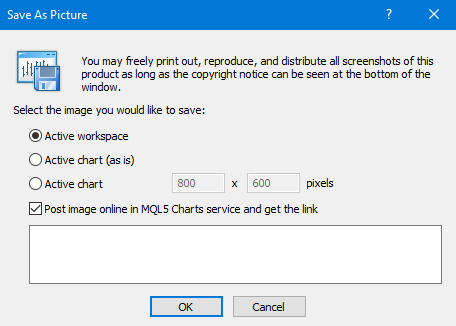
Active workspace takes a picture not just the chart but the whole workspace.
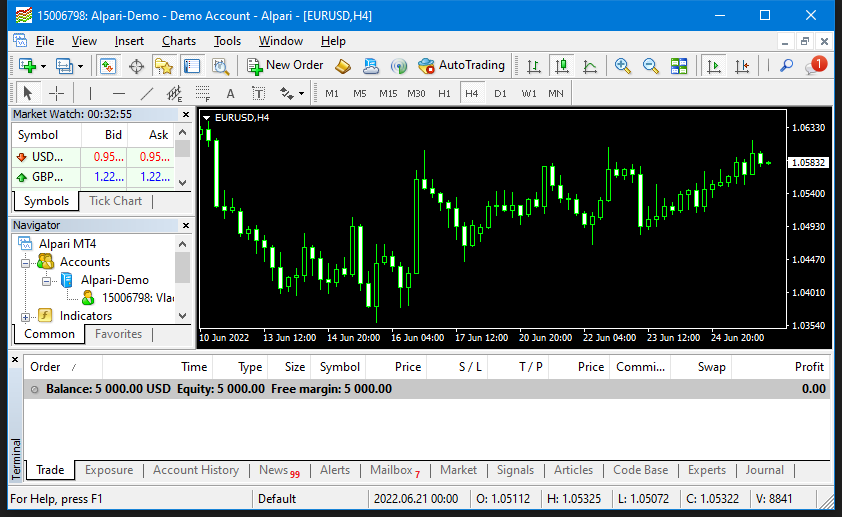
Basically, it is the equivalent of taking a screenshot of the application window via the operating system's
Active chart (as is) takes a picture of the whole chart exactly as you see it.

Depending on the size of the application's window and your monitor's resolution, the size of the picture may turn out to be too big for your purposes. You can avoid that by adjusting the size of the window or using the third option.
Active chart creates a picture of a specified size. If you choose this option, the fields for entering the size of the picture will become active. You need to enter the desired width and height in pixels.
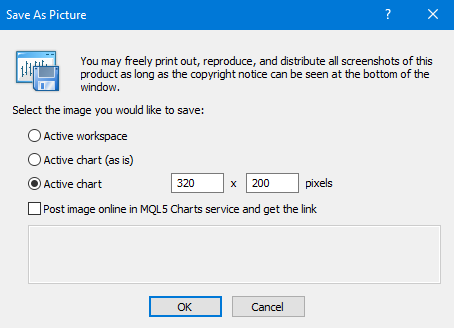
Take note that only part of the chart is visible in the screenshot in this case (at least when the set size is smaller than the size of the chart).

If the part of the chart captured in the screenshot is not the part you wanted, you will need either to adjust the size of the picture when taking a screenshot or move the chart so the desired part will be in the picture.
If you want to share your opinion, observations, conclusions, or simply to ask questions regarding taking screenshots in MetaTrader 4, feel free to join a discussion on our forum.