Using MetaTrader expert advisors is simple, but sometimes people get confused about it. After downloading an expert advisor file, a user might get stuck with it without knowing what to do next. Here is a simple tutorial on how to attach an expert advisor to a MetaTrader chart and activate it for trading. The process is quite similar to installing a new indicator, but there are some differences.
The tutorial reflects the most current and easiest way to install new expert advisors in MetaTrader — both MT4 and MT5. Since MT4 Build 600, there is no difference in the way it is done in the two versions of the platform.
1. Download an MT4/MT5 expert advisor and save it anywhere on your PC.
2. Launch your trading platform.
3. Open the platform's data folder via menu File->Open Data Folder:
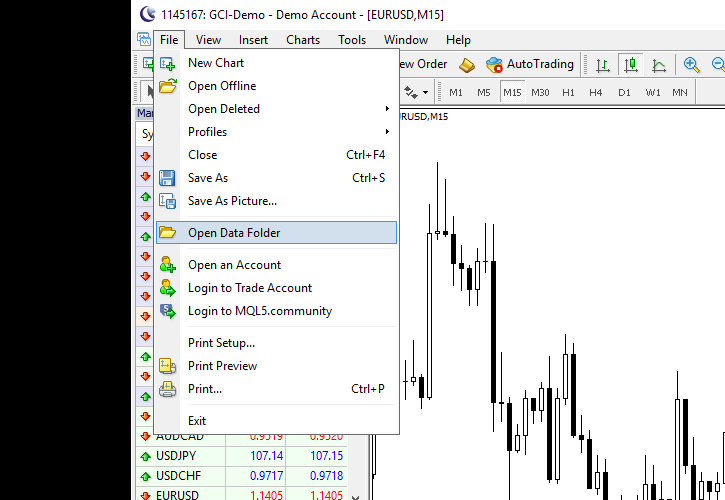
Alternatively, you can navigate to the folder using Windows Explorer:
C:\Users\
4. Open MQL4 folder (or MQL5 if you are installing an MT5 EA):
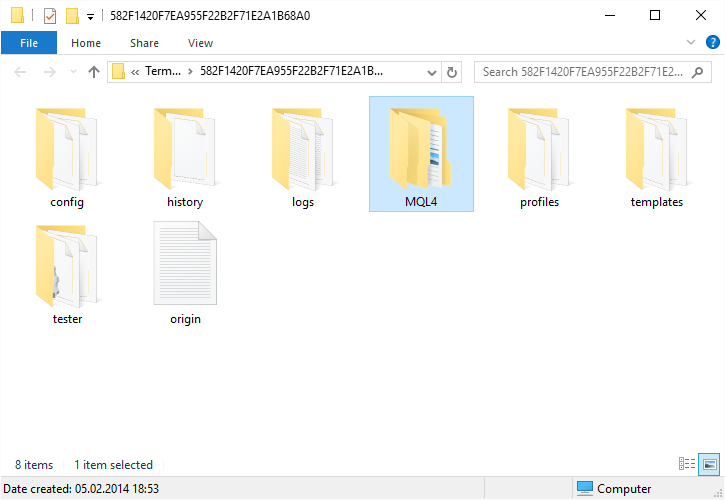
5. Open Experts folder:
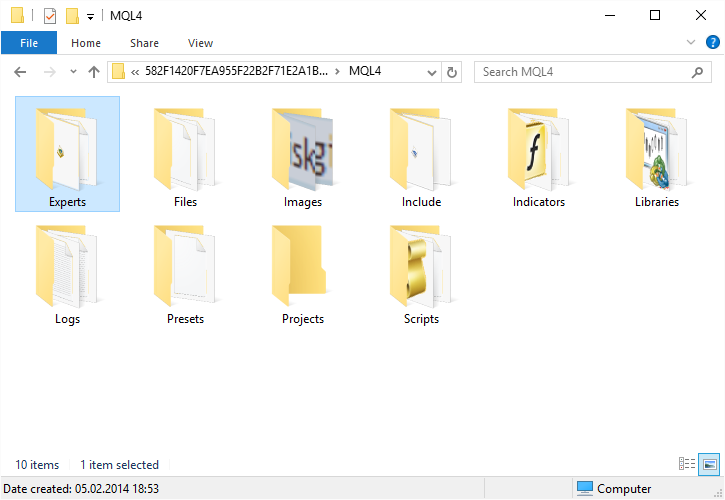
6. Paste your expert advisor file here:
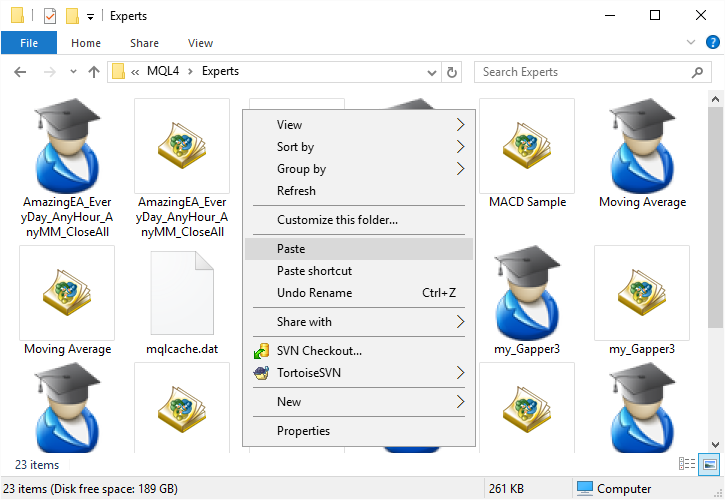
7. If it is an already compiled file (.ex4 or .ex5), then fine. All you need to do is return to your MetaTrader,
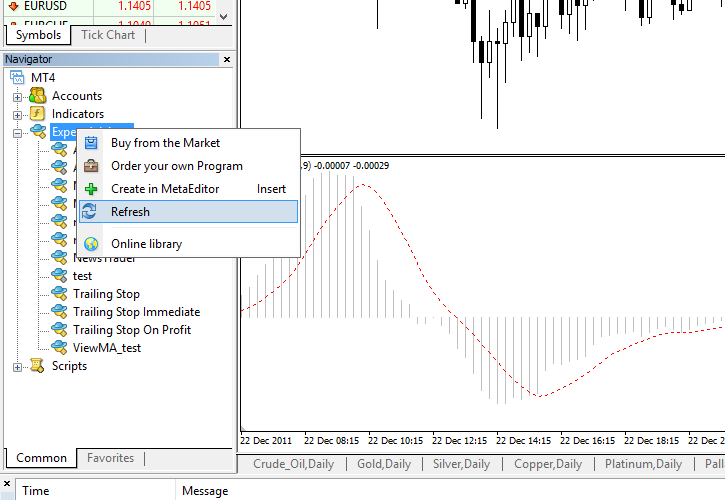
8. If it is not a compiled file but a source file (.mq4 or .mq5), then you need to
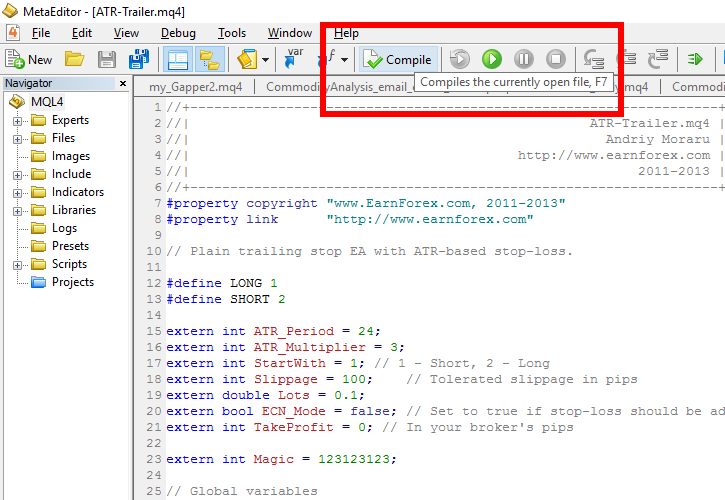
Normally, there shouldn't be any errors during compilation. However, if some errors appear in the Toolbox panel, you can either try fixing them or contact the EA's developer to help with the issue. Usually, it takes some MQL knowledge and coding skills to fix such errors. No errors output looks like this:
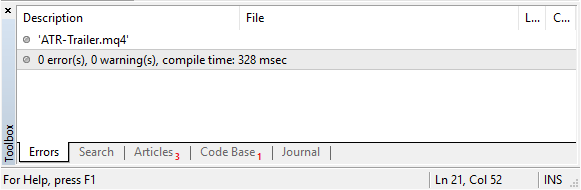
Compilation errors look like this:
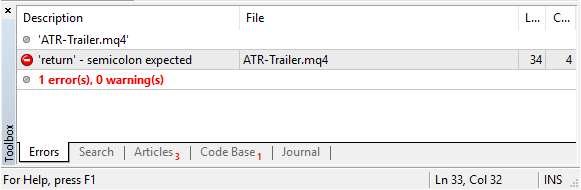
9. After you compile or copy an executable MetaTrader file (.ex4 or .ex5), you can start using the expert advisor in your platform. Now, it is time to attach it to the chart:
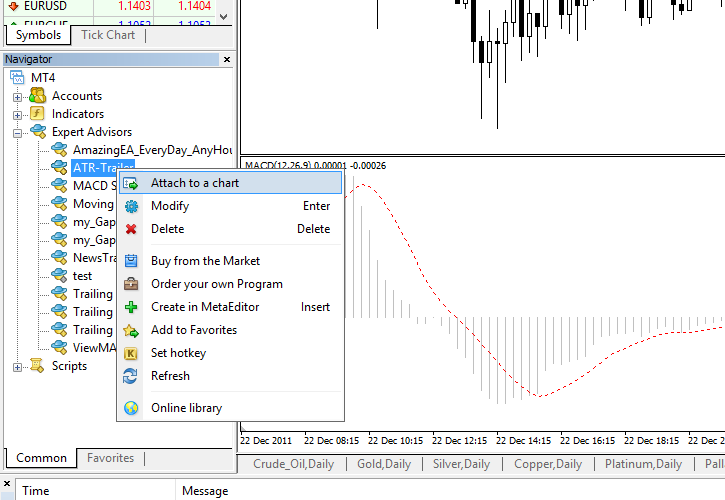
10. Make sure
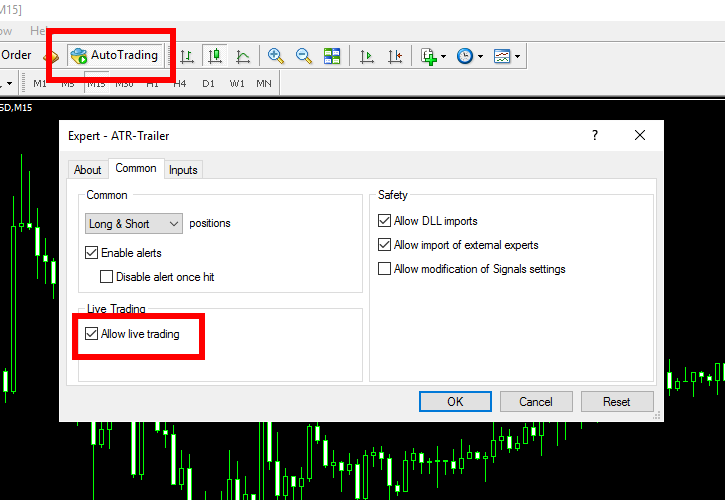
11. Additionally, you can change some of the advisor's input parameters in the Inputs tab:
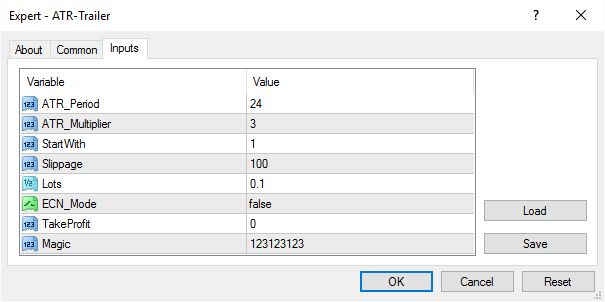
This is it! Now, you can enjoy your expert advisor's performance. Good luck with it!
Frequently asked questions
Do I need to keep my PC turned on and MetaTrader running for the EA to trade?
Yes. If you cannot or don't want to, consider using a Forex VPS service.
How do I modify the input parameters of the expert advisor that is already attached to a chart?
You can do that by right-clicking on the chart and selecting Expert Advisors->Properties or by pressing the
When I attach my EA to a chart, there is no Inputs tab to change its parameters. Why?
Most likely, your EA doesn't have any input parameters to modify. That's normal.
How do I install an .ex4 or .mq4 expert advisor on my MetaTrader 5?
Unfortunately, it isn't possible to install .ex4/.mq4 expert advisors (EAs for MetaTrader 4) on MetaTrader 5. The same is true for installing .ex5/.mq5 (MT5) expert advisors on MetaTrader 4.
You can discuss the process of MT4 and MT5 EA installation in our forum dedicated to MetaTrader expert advisors.