Trailing stop is a very popular technique in Forex trading. With the High/Low Trailing Stop MT4 expert advisor, you can have your orders' stop-loss assigned to a recent High or Low automatically.
What Is MT4 High/Low Trailing Stop EA?
MT4 High/Low Trailing Stop EA is an expert advisor that can manage stop-loss of your orders in automatic mode.
In particular, this expert advisor can use the recent Highs and Lows to set the stop-loss for your orders.
Recent Highs and Lows can be important levels of support or resistance and can act as good values for stop-loss.
Trailing a stop-loss to a recent High or Low can be a good strategy in some situations.

Why Is MT4 High/Low Trailing Stop EA Useful?
Risk management is one of the most important aspect in trading. Having a stop-loss will protect you from margin calls and big losses.
In many cases, it is useful to have a trailing stop, which is a "moving stop". A trailing stop is a stop-loss where the value is updated when the price moves in the favor of the trade.
There are many types of trailing stop — it can be a fixed step change or it can follow some indicator.
In the case of MT4 High/Low Trailing Stop expert advisor. the stop-loss follows the value of recent Highs or Lows.
There are several advantages in using MT4 High/Low Trailing Stop EA:
- Filtering options to select which trades to manage.
- A stop-loss is set automatically if there is none.
- The stop-loss follows the price when moving in the favor of the trade.
- It doesn't require human interaction.
- Limit losses.
- Secure profits.
- Avoid margin calls.
- Notifications when the stop-loss is updated.
Parameters
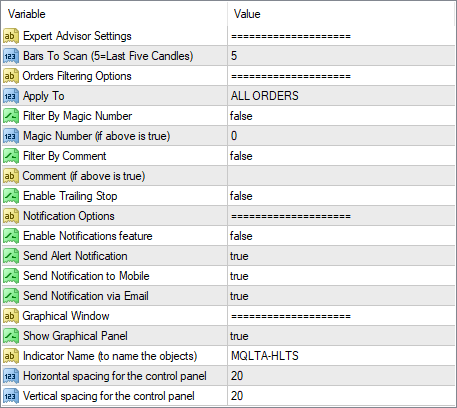
This expert advisor supports the following input parameters to be configured by the trader:
- Bars To Scan — how many bars to scan back to search for a higher high or lower low.
- Apply To — select which types of orders to apply a trailing stop to.
- Filter By Magic Number — true or false depending on whether you want to modify only the orders with a specific magic number.
- Magic Number — specify the magic number in case the above is true.
- Filter By Comment — true or false depending on whether you want to modify only the orders with a specific comment.
- Comment — specify the comment if the above is true.
- Enable Trailing Stop — if true, the EA is active and is trailing stop-losses.
- Enable Notifications feature — if true, the EA will send notifications upon triggering.
- Send Alert Notification — if true, the EA will issue native on-screen alerts.
- Send Notification to Mobile — if true, the EA will send push-notifications to your mobile device.
- Send Notification via Email — if true, the EA will send emails when it updates a stop-loss.
- Show Graphical Panel — if true, a graphical panel will appear on the chart to control the expert advisor.
Downloads
You can download the expert advisor using the link below and install it by following the presented instructions.
➥ MQLTA MT4 High Low Trailing StopThe installation is very easy to perform; the same is the use. Once you run the expert advisor, you can set all the necessary input parameters.
Make sure you enable Live Trading in the Common tab when attaching the EA and also in the platform's menu Tools→Options→Expert Advisors. Otherwise, it won't be able to modify orders.
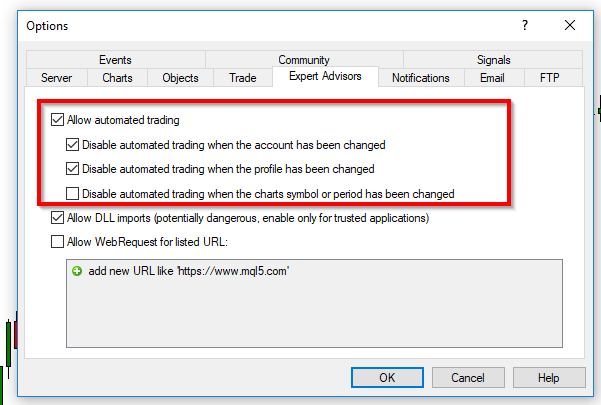
MT4 High/Low Trailing Stop EA Installation
To install the EA, please follow the instructions below:
- Download the expert advisor archive file.
- Open the MetaTrader 4 data folder (via File→Open Data Folder).
- Open the MQL4 Folder.
- Copy all the folders from the archive directly to the MQL4 folder.
- Restart MetaTrader 4 or refresh the expert advisors list by right-clicking the Navigator subwindow of the platform and choosing Refresh.
Or you can read a more detailed instruction on how to perform the installation.
You can open a trading account with any of the MT4 Forex brokers to freely use the presented here expert advisor for MetaTrader 4.